Zoom for Clients
From a Web Browser
Note: if this is your first time joining a meeting, you will need to download the Zoom app.
Option 1:
Click the Zoom link from an email invitation. If you have a headset or want to use your computer’s built-in microphone and speakers, choose Join audio conference using the computer. Otherwise, select Phone Call, to dial the phone number.
Download and install Zoom:



Option 2:
If you know the Meeting ID, browse to https://zoom.us > Choose Join a Meeting > Enter the Meeting ID. If you have a headset or want to use your computer’s built-in microphone and speakers, choose Join audio conference using the computer. Otherwise, select Phone Call, to dial the phone number.


From the Zoom Desktop App
1. Select the Start menu.
2. Search for and open Zoom.
3. Select Join a Meeting.
4. Enter the Meeting ID.
5. If you have a headset or want to use your computer’s built-in microphone and speakers, choose Join audio conference using the computer. Otherwise, select Phone Call, to dial the conference phone number.





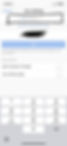
From the Mobile App
1. Download the Zoom Cloud Meetings app for iOS or Android from the from the App Store/Google Play store.
2. Open the Zoom app.
3. Choose Join a Meeting.
4. Enter a Meeting ID and type in your name.
5. Select Join.
